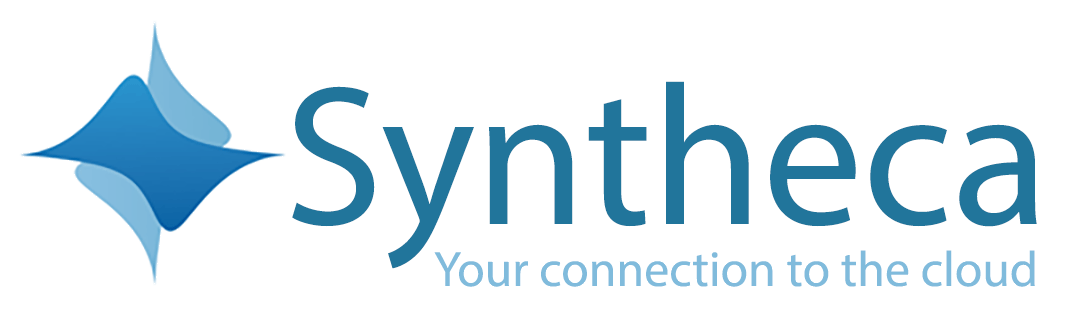PowerClone Rules and Exclude Rules
PowerClone Rules allow you to define specific behavior anytime you PowerClone an object. PowerClone Exclude Rules allow you to hide certain child objects from being able to be included when you PowerClone the parent object.
PowerClone Rules
PowerClone allows you to set up rules that govern what happens to the records that you are creating. These are called Behavior Rules. For example, you could:
- PowerClone an Opportunity and its attachments and set the Close Date to 2 weeks from today
- PowerClone an Asset record 5 times and set the Asset Number to increment each time
- PowerClone a Case record and its Case Comments and set the Status to Open
PowerClone Rule Name
You can name a PowerClone Rule anything you want – the name is for your own reference.
Behavior Rules
Date – Today
Use this rule on a date field to set the date today’s date. For example, you might set the Opportunity Close Date to today’s date.
Date Increment
Use this rule on a date field to add days, weeks, months, or years to the date of the original record, or even to today’s date.
Default Value
Use this rule on a text or picklist field to override the original record’s text and enter specific text, or leave a text field as blank.
Default Value – Checkbox
Use this rule on a checkbox field to override the original record’s value with either checked (by entering true in the Behavior Value) or unchecked (false in the Behavior Value).
Integer Suffix
Use this rule on a text field to use the existing text and then append a number to each copied record. For example, if you were using PowerClone on an existing asset, and the serial number had to be unique for every new record, you could use this rule to add a unique number to all the new records.
Text Suffix + Integer Suffix
This is very similar to Integer Suffix, but instead it behaves much like the AutoNumber field in Salesforce – you can define some text to be added along with the number.
PowerClone Exclude Rules
PowerClone also allows you to hide certain child objects from being able to be included when you PowerClone the parent object. These are called Exclude Rules and they simply hide any object(s) from the Child objects list. To exclude them, simply go to the PowerClone Exclude Rules tab and click the New button. Let’s say when you are using PowerClone on the Account object you wanted to exclude the Asset and a custom object you have called Foobar__c from the list of child objects, you would configure it like this:
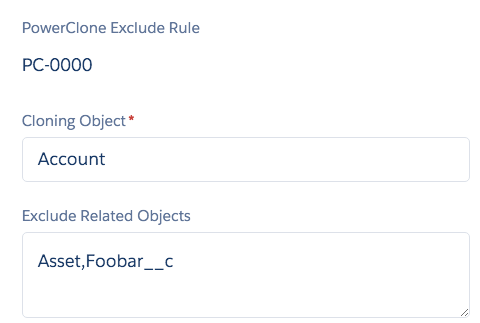
But how do you know the names of your objects? Hover over your mouse over the object name to get the API name:
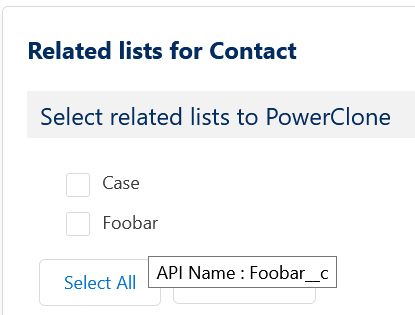
After adding those Exclude Related Objects, they would no longer appear as Child Objects that could be selected. If a Salesforce Profile isn’t allowed to see an object, then this is necessary: you only need to create Exclude Rules if a user’s profile has permission to view the object and you still don’t want to let them see it in this screen.